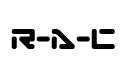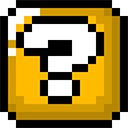yes you're right, one review was missing but it's coming right now! hold your breath ladies and gentlemen for the last one of the true 3d classics:
TDI Explore
INTRO
founded in late 1986, the french company Thomson Digital Image (TDI) stood on its own feet after being part of Thomson-CSF for 2 years. starting as a request from the french national institute for audiovisualisation it took not even 2 years before TDI became its own master. thanks to free promotion by the french tv stations it quickly became successful enough that ibm bought 49% in 1989. that did however last for 3 years only and one year later in 1993 TDI was bought by wavefront technologies. and not so long after that they found themselves under the roof of sgi after alias|wavefront had been created.
this is also the version i'll use for the review here so although the title reads TDI Explore the following review is based on quite a late version (4.2.1) from 1995 when it had the a|w branding already.
REVIEW
like some of the other classics Explore is not one fat single program but a cooperation of several independent ones including one unique element: a menu bar!
yes that's right, starting Explore doesn't get you any gfx program at first but just a horizontal bar across the whole screen at the very top of your desktop. a launch bar you could call it with some additional features.
just like most other 3d packages Explore depends on a bunch of environment variables which must be set at first. particularly important are GRAPH and PROJ. without these pretty much nothing will work
GRAPH is the general root dir of the Explore project directory structure like Softimage's "databases" for example and PROJ is the name of the project that you wanna work with which is then created automatically inside the directory structure pointed to by GRAPH. so every "master" dir under GRAPH will get another subfolder named after whatever PROJ is set to. now as you can imagine that's a bit clumsy for extracting a single project for backups or other reasons but fear not, Explore comes with a bunch of scripts for exactly such purposes. the project files are script-like as well. be it the scene description data itself or info for the renderer to use in addition. these 2 are the minimum for actually getting some image out of it.
and by that we're good to go so without further ado let's head straight to the first actual program which would be:
3Design
the second most popular component of the Explore package is the modeler. quite a neat one i have to add which is also the reason why it was shipped with other a|w products, too. the usage and looks were different from what other companies had. for one because there were no menus at all. everything was done by either hotkeys or different popup menus you get by using the mouse buttons. as you'll see one the pics later like PRISMS the screen was divided into 3 viewports instead of the common 4 which is actually not such a bad idea. you can also customize the colors of pretty much everything which is then saved per project. this is neat because that way you can have different looks applied to different projects automatically.
the modeling features are quite good for the time. a proper set of spline and poly tools in addition to some general functionality. as usual for complex applications there're a few stumbling blocks for new users. one of them is that before you create anything you have to pick a reference object. in case of a new scene the only choice is the centered world object. that part becomes even more impotant when we get to the animation unit.
just like with wavefront groups play a major role. especially when it comes to assiging materials at some later point. while that might be a slowdown for the quick and dirty project it also has advantages. you can for example asssign just parts of an object to one group and the rest of the object to another or split that even more ... you get the idea. by that having multiple materials and textures for one single object is no problem at all.
late versions of 3Design could read and write 3 file types:
anim
you guessed it, this one is the program responsible for animation
but using anim is mandatory even if you don't actually animate anything. it's the program that creates the files required for the renderer. later Explore versions have ways of doing that from within 3Design as well but that's kind of messy. also important is that for loading anything it has to be in the classic TDI face format.
anim is not straight forward. you have to perform specific tasks in a specific order to get what you normally would expect which at least for me is the main reason why Explore is not my first choice for quick projects. i'm not gonna elaborate that in great detail because that's pointless unless you're an actual user. in that case however if you should have some problems in that regard feel free to pm me
the animation features include not much more than the usual stuff and the program looks exactly the same as the modeler except for different menus of course. another special is that none of the viewports do provide a look through the camera. only a small window which you have to bring up explicitly does that.
once you've imported and arranged your models you hit the write function which creates the 2 mandatory files mentioned before. now you're set to move on to the next stage:
IPR
ah yeah, for maya users this one should ring a bell. indeed this is the original of what you're using in the render window. IPR means InteractivePreviewRender which is eactly what it does. Explore doesn't have shaderballs or similar material previews but does use the complete scene for that purpose. that's also the reason why you can't load IPR just from scratch but have to provide the render script you got from anim as well as a special image you have produced in advance. so when i said "move on to the next stage" at the end of the earlier paragraph that was actually wrong because the next step after you're done in anim is hitting the renderer for the first time and creating this special IPR image of your scene.
no worries there tho because that's fast and easy.
now although IPR is famous for its preview renderings these are actually just a side effect of IPR's main purpose: materials and textures. and at the time that was amazing!
IPR had fully customizable shading networks which other programs only had years later. if you didn't like the gui you could alternatively edit the rendering script manually which is relatively easy if you've seen something similar before. however like with anim usage here was not too intuitive either. again you have to follow a specific order of things to do for getting stuff done. naming was somewhat limited as well. you could only overcome some of the limits by editing the renderscript manually.
another trap is that all shadows are off by default and without knowing where to look you're not gonna stumble over that either so new users have to prepare for running against some walls at first.
one more obstacle are the lights. their normal range that's shown in IPR by default has pretty much no effect. the mean thing now is that you might not notice that at first because by default ambience is at 100% so turn that off and crank up the light seriously by entering the values by hand.
so turn that off and crank up the light seriously by entering the values by hand.
as a last special i should mention the somewhat hidden menu that controls what you usually consider the renderer settings. pushing the right button or just hitting F11 brings it up and there you can activate the so far missing shdows and a bunch of other quite handy stuff. with a little tweaking you can even set it so that you can render a shadow pass for example.
once you know the tricks it's quite nice tho and leads us right to the next and final stage:
render
yup that's right, it's just called render but it's good and fast. it takes quite some options so unless you're feeling brave start it via gui and set whatever you like. as you can see on the screen shot there's quite a bunch of them and they're good. yeah i keep saying "good" in regards to the renderer and that for good reason (pun intended). assuming you handled IPR right it just looks good no matter what you set. well of course i do assume you have rendered stuff before so with a little common sense you should get really nice results and that fast. considering the speed the results are even great.
produced images are saved in the native .tdi format which can be viewed and converted by some of the included tools that also have a button on the main menu bar.
MISC
a few more words about the menu bar and its usage.
the easiest way is just hitting one of the buttons but that won't work initially. instead you have to set some options first which is done by clicking the black square in the lower right corner of each button. once set you can hit the button directly next time unless you wanna change the options again.
some buttons do nothing but just contain a submenu with even more buttons. these are the ones with the arrow icon instead of the square. they're mostly used for management tasks or the image view program which is simply called "display".
or imgcvt which is quite a versatile converter. here's a copy of the original help message:
PERSONAL
yes, Explore might have some quirks but also some great ideas that most other programs only had years later if at all. the renderer is very good and fast and the menu-less and right click based workflow is very effective especially when combined with hotkeys.
it's not a program where you feel in charge after 15 minutes but once you do you have some powerful tools at your fingertips.
for this review i used Explore 4.2.1 running on IRIX 5.3 on an indigo2.
i've never seen older versions from when it still was TDI so if you should have it please do share some pics and info if you can.
speaking of pics, here they come
TDI Explore
INTRO
founded in late 1986, the french company Thomson Digital Image (TDI) stood on its own feet after being part of Thomson-CSF for 2 years. starting as a request from the french national institute for audiovisualisation it took not even 2 years before TDI became its own master. thanks to free promotion by the french tv stations it quickly became successful enough that ibm bought 49% in 1989. that did however last for 3 years only and one year later in 1993 TDI was bought by wavefront technologies. and not so long after that they found themselves under the roof of sgi after alias|wavefront had been created.
this is also the version i'll use for the review here so although the title reads TDI Explore the following review is based on quite a late version (4.2.1) from 1995 when it had the a|w branding already.
REVIEW
like some of the other classics Explore is not one fat single program but a cooperation of several independent ones including one unique element: a menu bar!
yes that's right, starting Explore doesn't get you any gfx program at first but just a horizontal bar across the whole screen at the very top of your desktop. a launch bar you could call it with some additional features.
just like most other 3d packages Explore depends on a bunch of environment variables which must be set at first. particularly important are GRAPH and PROJ. without these pretty much nothing will work

GRAPH is the general root dir of the Explore project directory structure like Softimage's "databases" for example and PROJ is the name of the project that you wanna work with which is then created automatically inside the directory structure pointed to by GRAPH. so every "master" dir under GRAPH will get another subfolder named after whatever PROJ is set to. now as you can imagine that's a bit clumsy for extracting a single project for backups or other reasons but fear not, Explore comes with a bunch of scripts for exactly such purposes. the project files are script-like as well. be it the scene description data itself or info for the renderer to use in addition. these 2 are the minimum for actually getting some image out of it.
and by that we're good to go so without further ado let's head straight to the first actual program which would be:
3Design
the second most popular component of the Explore package is the modeler. quite a neat one i have to add which is also the reason why it was shipped with other a|w products, too. the usage and looks were different from what other companies had. for one because there were no menus at all. everything was done by either hotkeys or different popup menus you get by using the mouse buttons. as you'll see one the pics later like PRISMS the screen was divided into 3 viewports instead of the common 4 which is actually not such a bad idea. you can also customize the colors of pretty much everything which is then saved per project. this is neat because that way you can have different looks applied to different projects automatically.
the modeling features are quite good for the time. a proper set of spline and poly tools in addition to some general functionality. as usual for complex applications there're a few stumbling blocks for new users. one of them is that before you create anything you have to pick a reference object. in case of a new scene the only choice is the centered world object. that part becomes even more impotant when we get to the animation unit.
just like with wavefront groups play a major role. especially when it comes to assiging materials at some later point. while that might be a slowdown for the quick and dirty project it also has advantages. you can for example asssign just parts of an object to one group and the rest of the object to another or split that even more ... you get the idea. by that having multiple materials and textures for one single object is no problem at all.
late versions of 3Design could read and write 3 file types:
- the original TDI type: face
- the wavefront type: obj
- and the alias type: wire
anim
you guessed it, this one is the program responsible for animation

but using anim is mandatory even if you don't actually animate anything. it's the program that creates the files required for the renderer. later Explore versions have ways of doing that from within 3Design as well but that's kind of messy. also important is that for loading anything it has to be in the classic TDI face format.
anim is not straight forward. you have to perform specific tasks in a specific order to get what you normally would expect which at least for me is the main reason why Explore is not my first choice for quick projects. i'm not gonna elaborate that in great detail because that's pointless unless you're an actual user. in that case however if you should have some problems in that regard feel free to pm me

the animation features include not much more than the usual stuff and the program looks exactly the same as the modeler except for different menus of course. another special is that none of the viewports do provide a look through the camera. only a small window which you have to bring up explicitly does that.
once you've imported and arranged your models you hit the write function which creates the 2 mandatory files mentioned before. now you're set to move on to the next stage:
IPR
ah yeah, for maya users this one should ring a bell. indeed this is the original of what you're using in the render window. IPR means InteractivePreviewRender which is eactly what it does. Explore doesn't have shaderballs or similar material previews but does use the complete scene for that purpose. that's also the reason why you can't load IPR just from scratch but have to provide the render script you got from anim as well as a special image you have produced in advance. so when i said "move on to the next stage" at the end of the earlier paragraph that was actually wrong because the next step after you're done in anim is hitting the renderer for the first time and creating this special IPR image of your scene.
no worries there tho because that's fast and easy.
now although IPR is famous for its preview renderings these are actually just a side effect of IPR's main purpose: materials and textures. and at the time that was amazing!
IPR had fully customizable shading networks which other programs only had years later. if you didn't like the gui you could alternatively edit the rendering script manually which is relatively easy if you've seen something similar before. however like with anim usage here was not too intuitive either. again you have to follow a specific order of things to do for getting stuff done. naming was somewhat limited as well. you could only overcome some of the limits by editing the renderscript manually.
another trap is that all shadows are off by default and without knowing where to look you're not gonna stumble over that either so new users have to prepare for running against some walls at first.
one more obstacle are the lights. their normal range that's shown in IPR by default has pretty much no effect. the mean thing now is that you might not notice that at first because by default ambience is at 100%
 so turn that off and crank up the light seriously by entering the values by hand.
so turn that off and crank up the light seriously by entering the values by hand.
as a last special i should mention the somewhat hidden menu that controls what you usually consider the renderer settings. pushing the right button or just hitting F11 brings it up and there you can activate the so far missing shdows and a bunch of other quite handy stuff. with a little tweaking you can even set it so that you can render a shadow pass for example.
once you know the tricks it's quite nice tho and leads us right to the next and final stage:
render
yup that's right, it's just called render but it's good and fast. it takes quite some options so unless you're feeling brave start it via gui and set whatever you like. as you can see on the screen shot there's quite a bunch of them and they're good. yeah i keep saying "good" in regards to the renderer and that for good reason (pun intended). assuming you handled IPR right it just looks good no matter what you set. well of course i do assume you have rendered stuff before so with a little common sense you should get really nice results and that fast. considering the speed the results are even great.
produced images are saved in the native .tdi format which can be viewed and converted by some of the included tools that also have a button on the main menu bar.
MISC
a few more words about the menu bar and its usage.
the easiest way is just hitting one of the buttons but that won't work initially. instead you have to set some options first which is done by clicking the black square in the lower right corner of each button. once set you can hit the button directly next time unless you wanna change the options again.
some buttons do nothing but just contain a submenu with even more buttons. these are the ones with the arrow icon instead of the square. they're mostly used for management tasks or the image view program which is simply called "display".
or imgcvt which is quite a versatile converter. here's a copy of the original help message:
Code: Select all
FORMATS
The following image formats are supported:
image formats extensions modes
Abekas NTSC or PAL yuv rw
Alias als rw
Explore tdi rw
GIF gif r
JPEG JFIF jpg jpeg rw
Kodak Cineon cin rw
LucasFilm lff rw
Pixibox PXB pxb rw
PNG png rw
PPM raw/ascii ppm rw
Prisms pri rw
Quantel qtl rw
SGI rgb sgi bw icon rw
Softimage pic rw
Targa RGB/BW tga rw
TIFF 6.0 tif tiff rw
Vista vst rw
Wavefront RLA rla rw
PERSONAL
yes, Explore might have some quirks but also some great ideas that most other programs only had years later if at all. the renderer is very good and fast and the menu-less and right click based workflow is very effective especially when combined with hotkeys.
it's not a program where you feel in charge after 15 minutes but once you do you have some powerful tools at your fingertips.
for this review i used Explore 4.2.1 running on IRIX 5.3 on an indigo2.
i've never seen older versions from when it still was TDI so if you should have it please do share some pics and info if you can.
speaking of pics, here they come

r-a-c.de